Perform an A/B Test
Running an A/B Test in Botsi allows you to compare the performance of different paywall experiences by assigning them to users. This helps you optimize conversion rates, pricing strategies, and overall revenue by testing what works best. This guide will Cover:
Requirements
Before creating an A/B Test in Botsi, make sure:
-
You have created at least two paywalls you want to test. See the Create a Paywall guide to learn how to set them up.
-
Each paywall is fully configured with products, pricing, and durations.
Create an A/B Test
- Click AB Testing in the left sidebar.
- Click the Create A/B Test button in the top-right corner. A modal window will open.
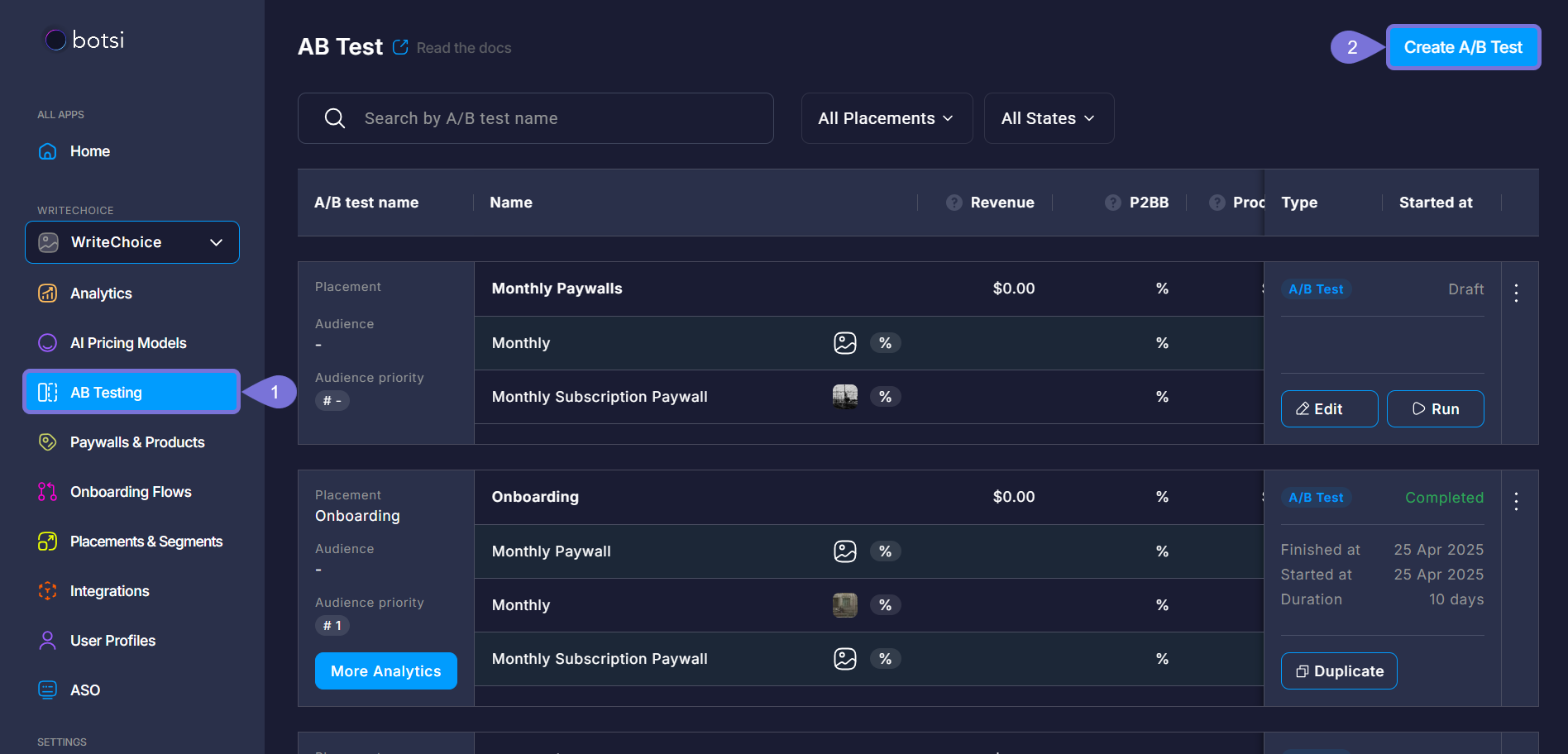
- Enter your test name in the A/B Test Name field.
- Optionally, describe your test goal in the A/B Test Goal field.
- Click Add Paywall, search for a paywall by name, and select one from the list to include in the test. Add at least two of them to establish a comparison.
- Use the Weight column to assign the percentage of traffic each paywall variant should receive during the A/B Test. This lets you control how much user exposure each variant gets, helping you either ramp up a new version gradually or focus on a high-performing one.
- Click Save as Draft to keep your configuration without launching it yet. This is useful if you need more time to review or edit the setup. To move forward, click the Run A/B Test button. A new window will open.
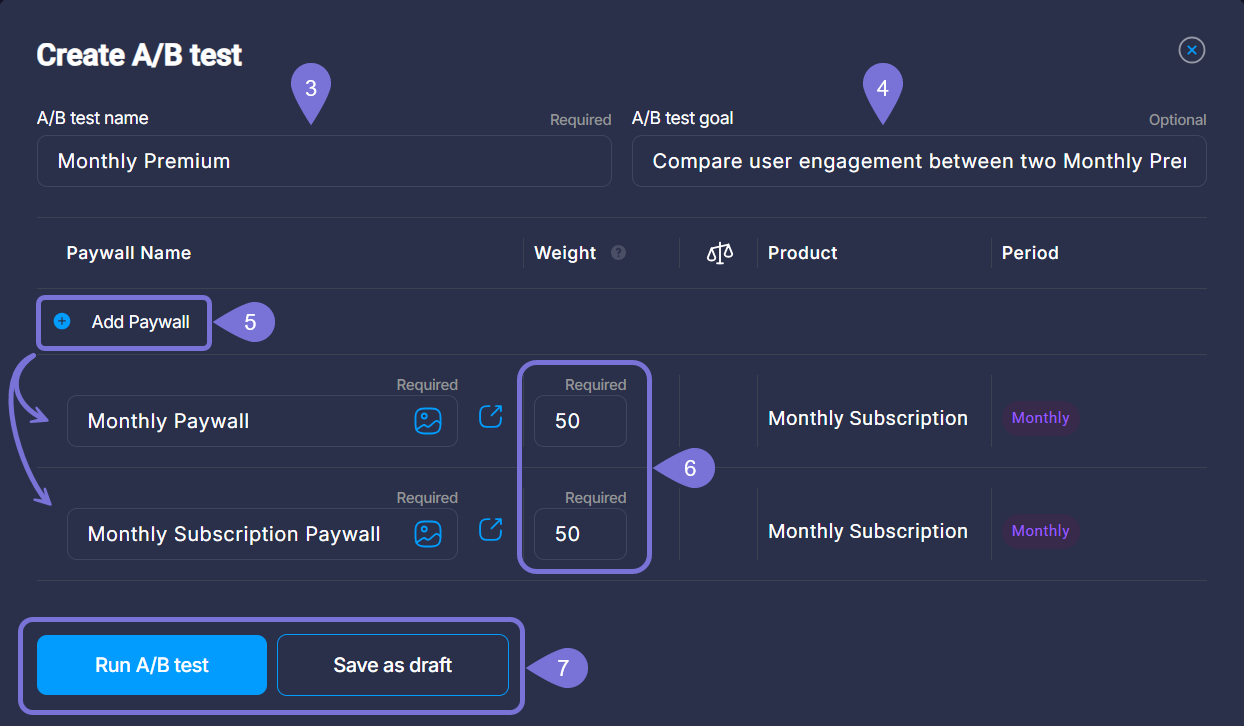
- In the Running A/B TEST modal window that opens, select the Placement and Audience.
- Finally, click Run to start the test and begin serving variants to users immediately.
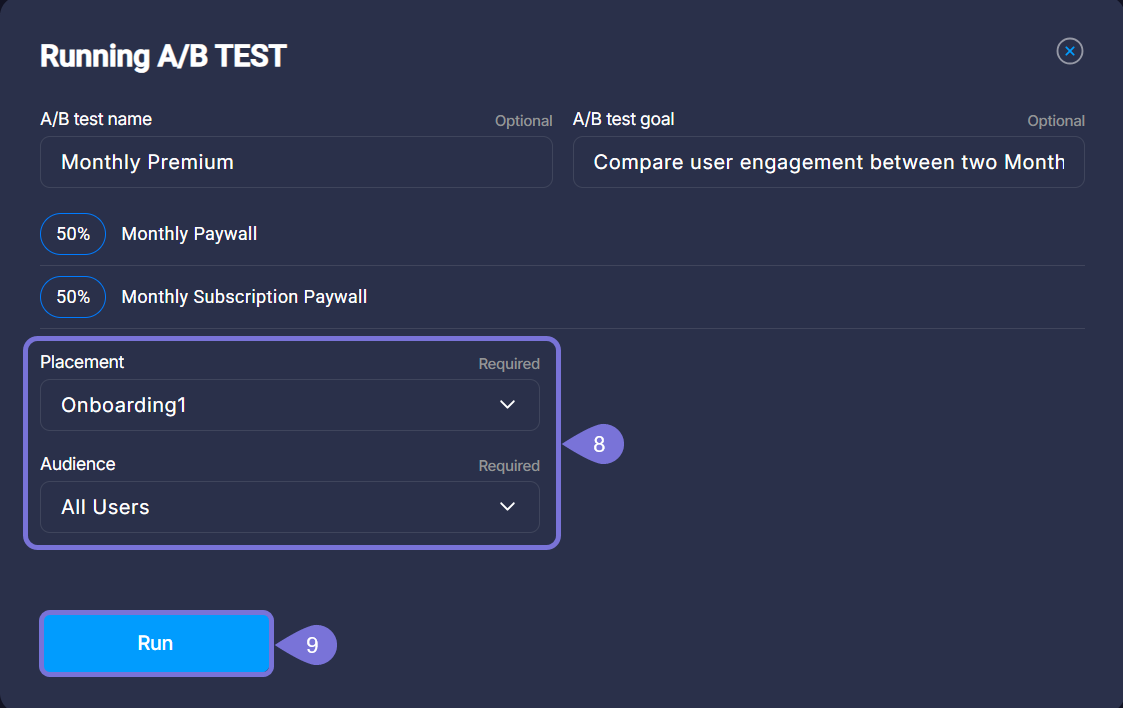
Optionally, you can run an A/B Test directly from the Placements page. Consult Create Placement to learn how to do it.
A/B Tests Statuses
Each A/B Test in Botsi can have one of the following statuses:
These statuses help you track the progress and manage actions related to each test. You can find the current status in the Type column of the A/B Testing dashboard.
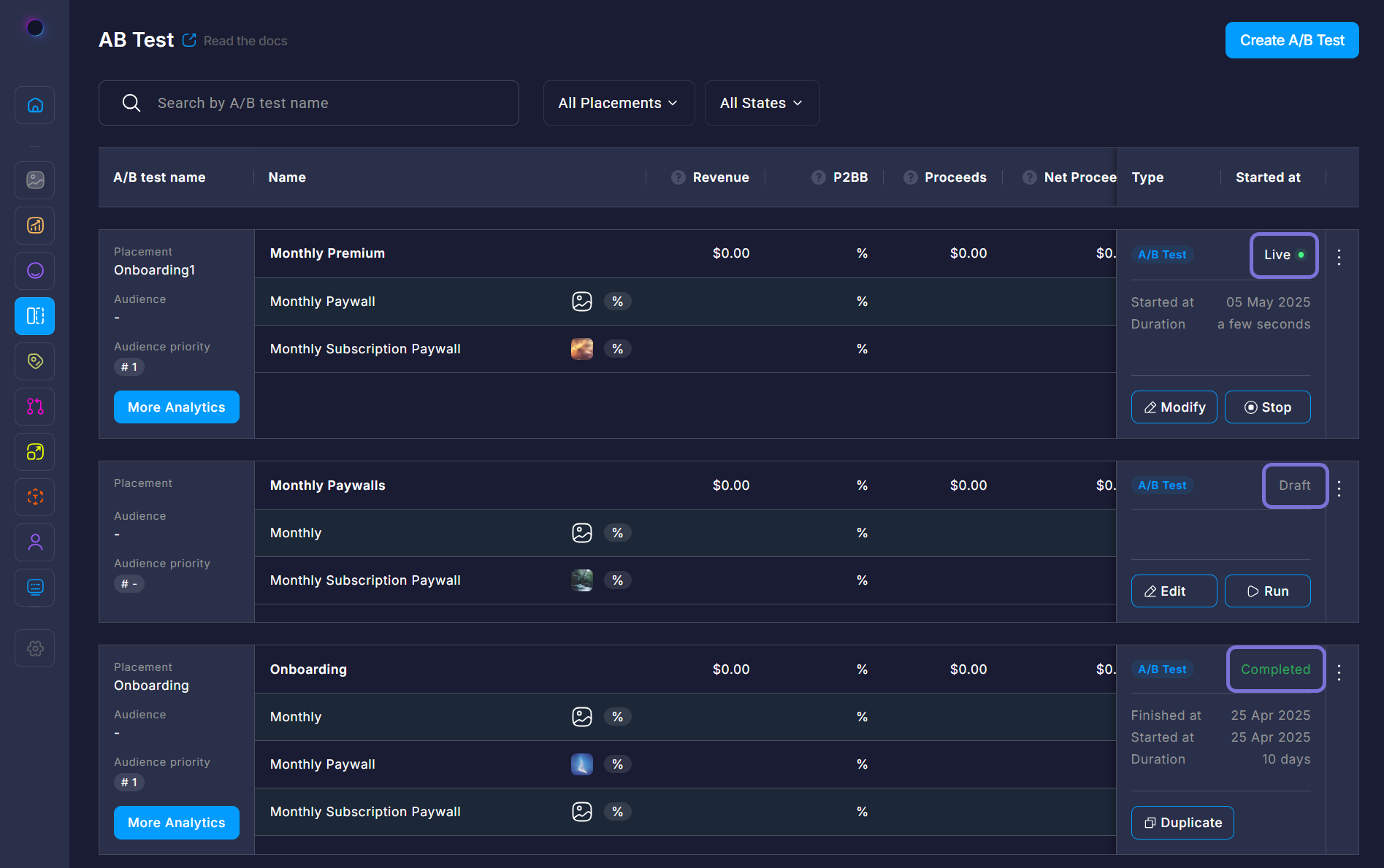
Draft
This status means the A/B Test has been created but not yet started. You can still add or remove paywalls, adjust weights, and update goals. Save an A/B Test as Draft when you are setting it up but are not ready to launch it.
You can Edit or Run an A/B Test in Draft status.
Live
The A/B Test is currently running. Variants are being shown to users based on the assigned weights. No major changes can be made while the test is live. Use this phase to monitor early performance and gather data.
You can Modify or Stop a Live A/B Test.
To learn how to interpret the results of a test, check out the Read Test Results article.
Completed
The test has ended, and results are no longer being generated. This status appears after you Stop a Live test. Now, you may proceed to analyze the final performance data and decide which variant performed best.
You can Duplicate the test to run a similar one again if needed.
Stop a Live A/B Test
- Go to the A/B Testing section in the left sidebar.
- Locate the Live test you want to finalize.
- Click the Stop button in the bottom-right corner of the test.
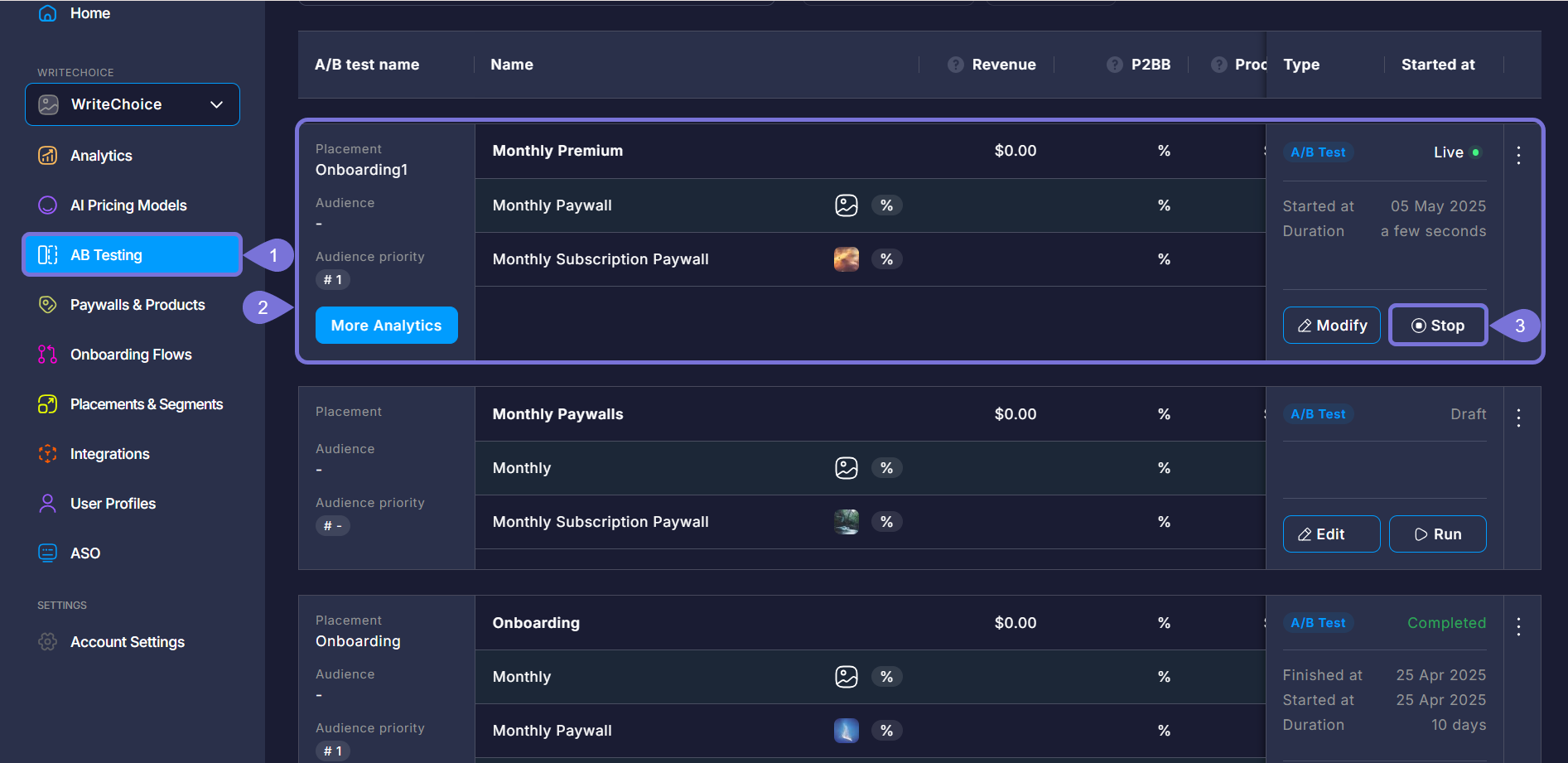
- In the Stop the A/B Test window, select what should happen next: a. Choose one of the A/B test paywalls to continue showing. b. Select a different paywall that is not part of the test. c. Choose to stop showing any paywall for the defined audience.
- Click Stop and complete this A/B test to confirm. The test will now have a status of Completed, and results will be available.
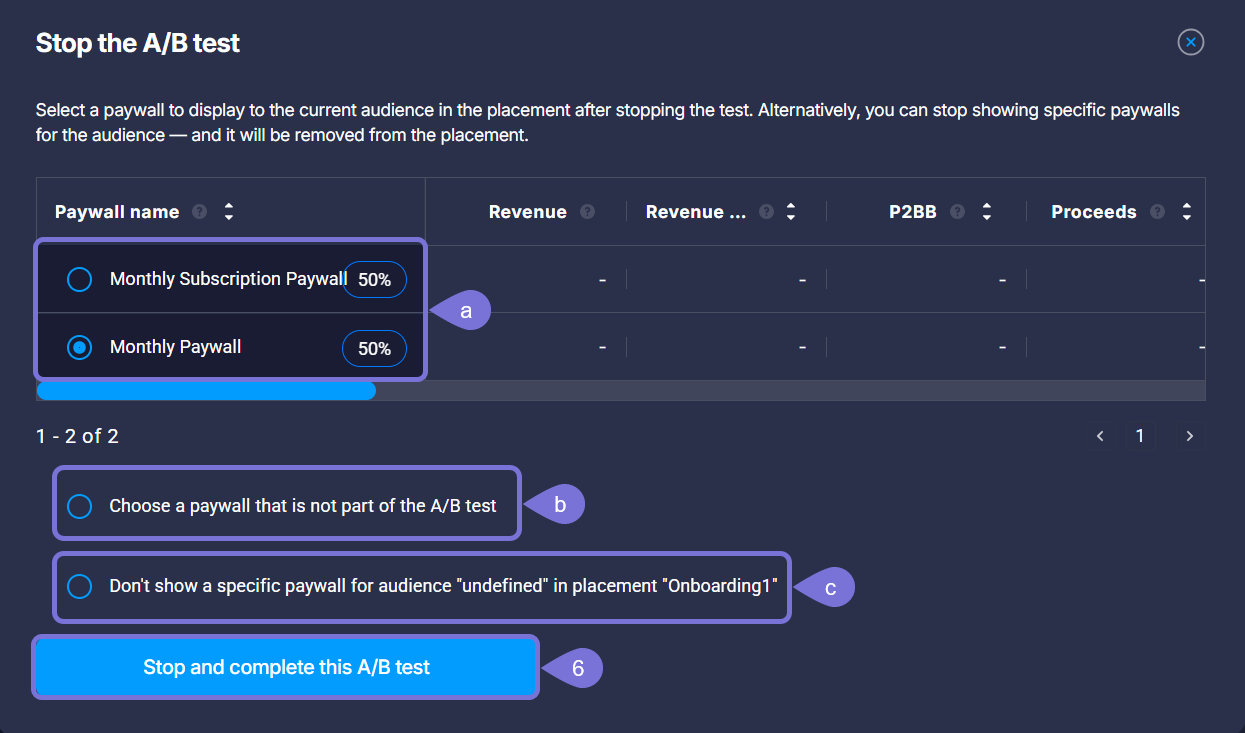
Related Articles
For more information, consult the following pages: