Create Placements
Creating a Placement allows you to set up and run a Paywall or A/B Test experience for a specific audience within your app. Placements define how your Paywall is shown and to whom, helping you optimize revenue performance.
Use this guide to configure your Placement step by step.
Requirements
Before creating a Placement in Botsi, make sure:
- You have created a Paywall.
- You have created a User Segment to add the Audience.
To Create a Placement
- Go to the Placements section in the left sidebar.
- Click Create Placement in the upper-left corner.
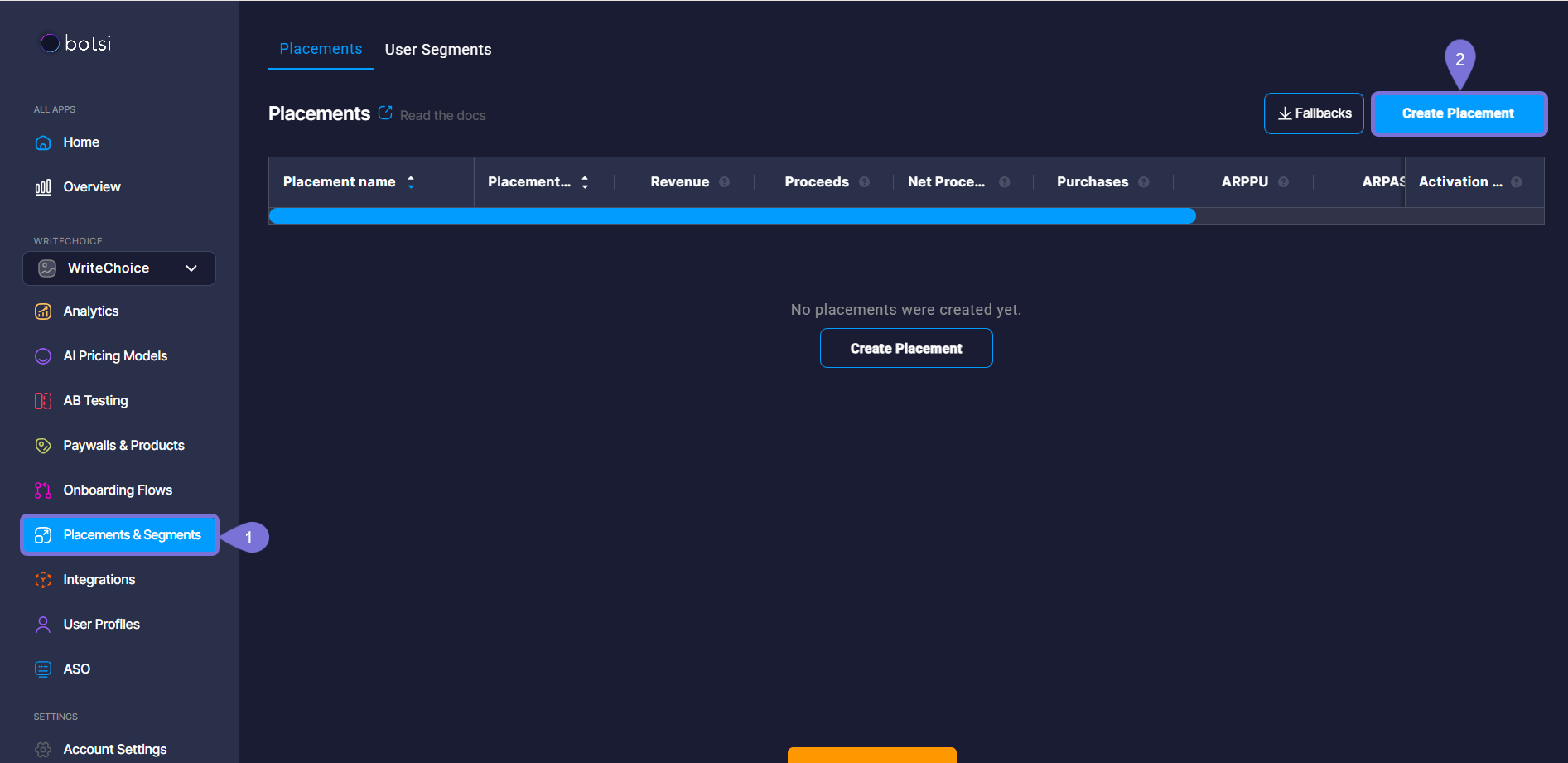
- Enter a name in the Placement Name field. This is used for internal identification.
- Add a unique Placement ID to track performance and link to analytics.
- Select the Audience. (By default, the audience is set to All users.)
- Choose to Run a Paywall or Run an A/B Test.
Choosing Between Paywall and A/B Test
- Use Run Paywall when you already know which variant performs best.
- Use Run A/B Test to compare variants and let the system determine the highest-performing option. Consider that at least one variant must be created beforehand to Run an A/B Test.
- Once everything is configured, you will be able to click Save & Publish to apply your changes.
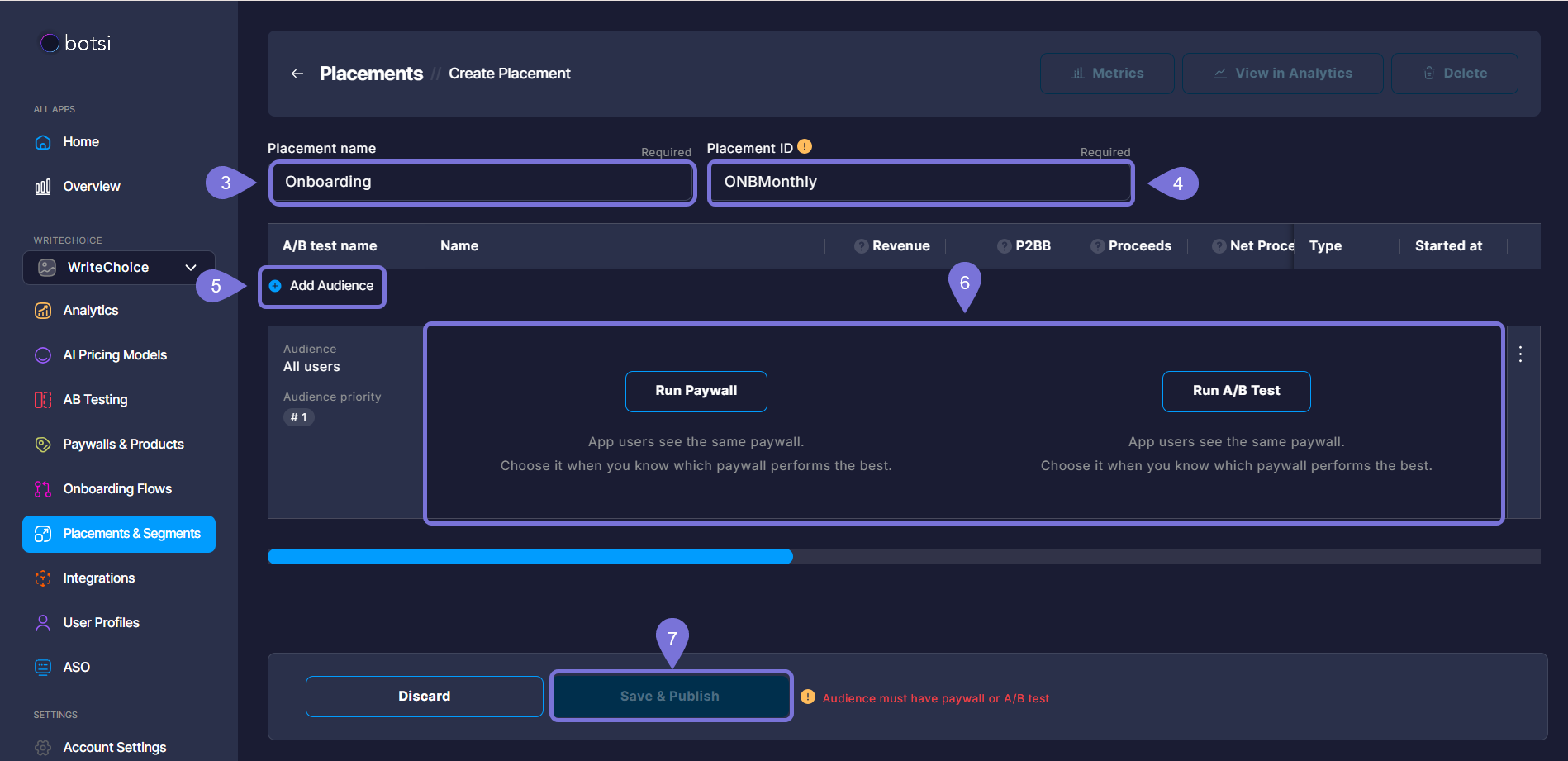
Run a Paywall and an A/B Test
If you select the Run Paywall option, you will be guided through a simple setup process to define how the Paywall will look and behave for your selected Audience. You can then Run an A/B Test from the chosen Paywall.
Follow the steps below to complete the configuration:
- Select a Paywall from the Paywall dropdown menu.
- Expand the kebab menu (three vertical dots icon) and click Run A/B Test. The Create A/B test modal window will open.
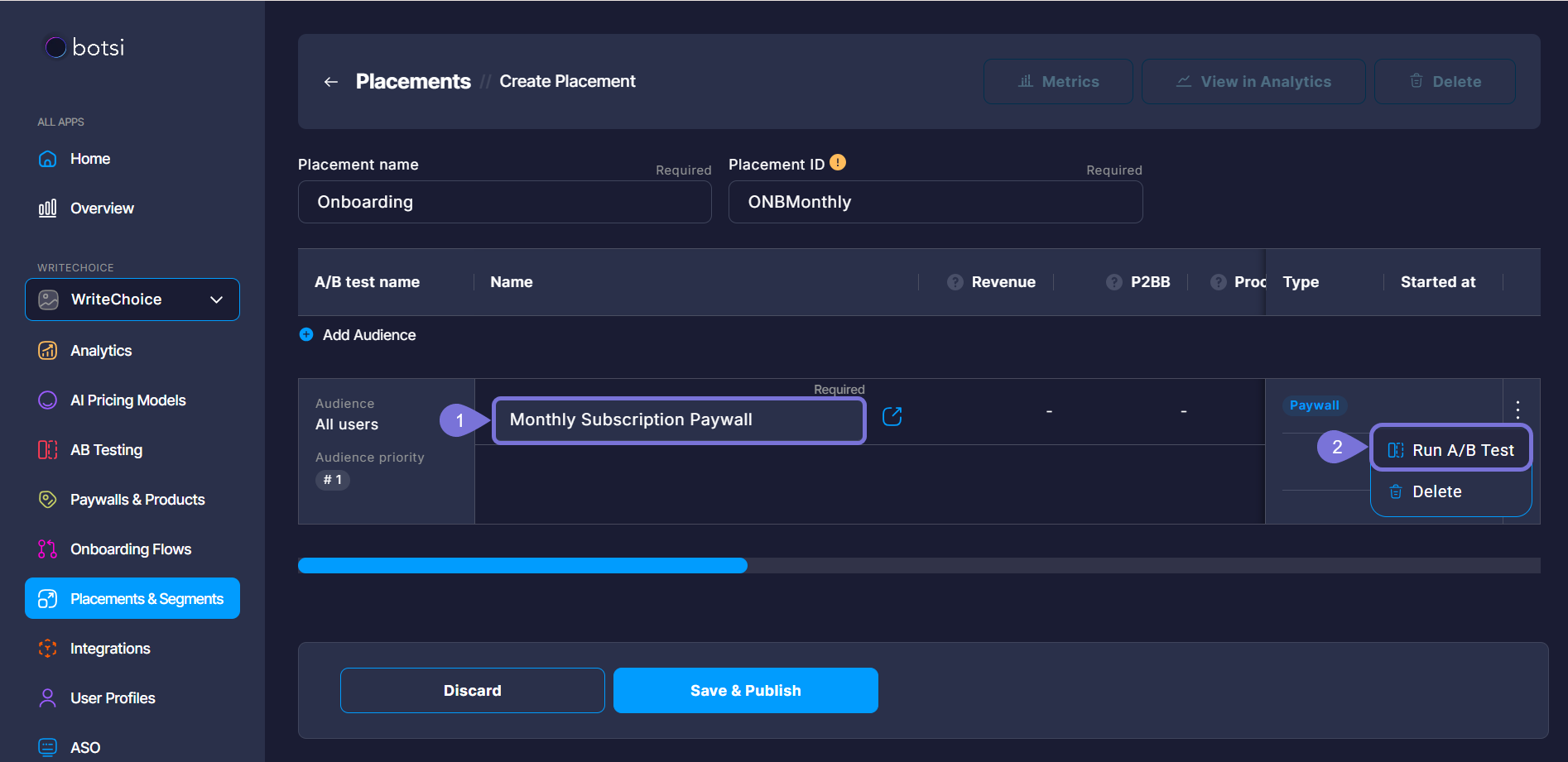
- Add a name and a goal to your A/B test.
- Add Paywall(s) to include additional paywalls as test variants.
- Click Run to start your A/B test. Your test will begin distributing traffic between variants and tracking performance based on the selected goal.
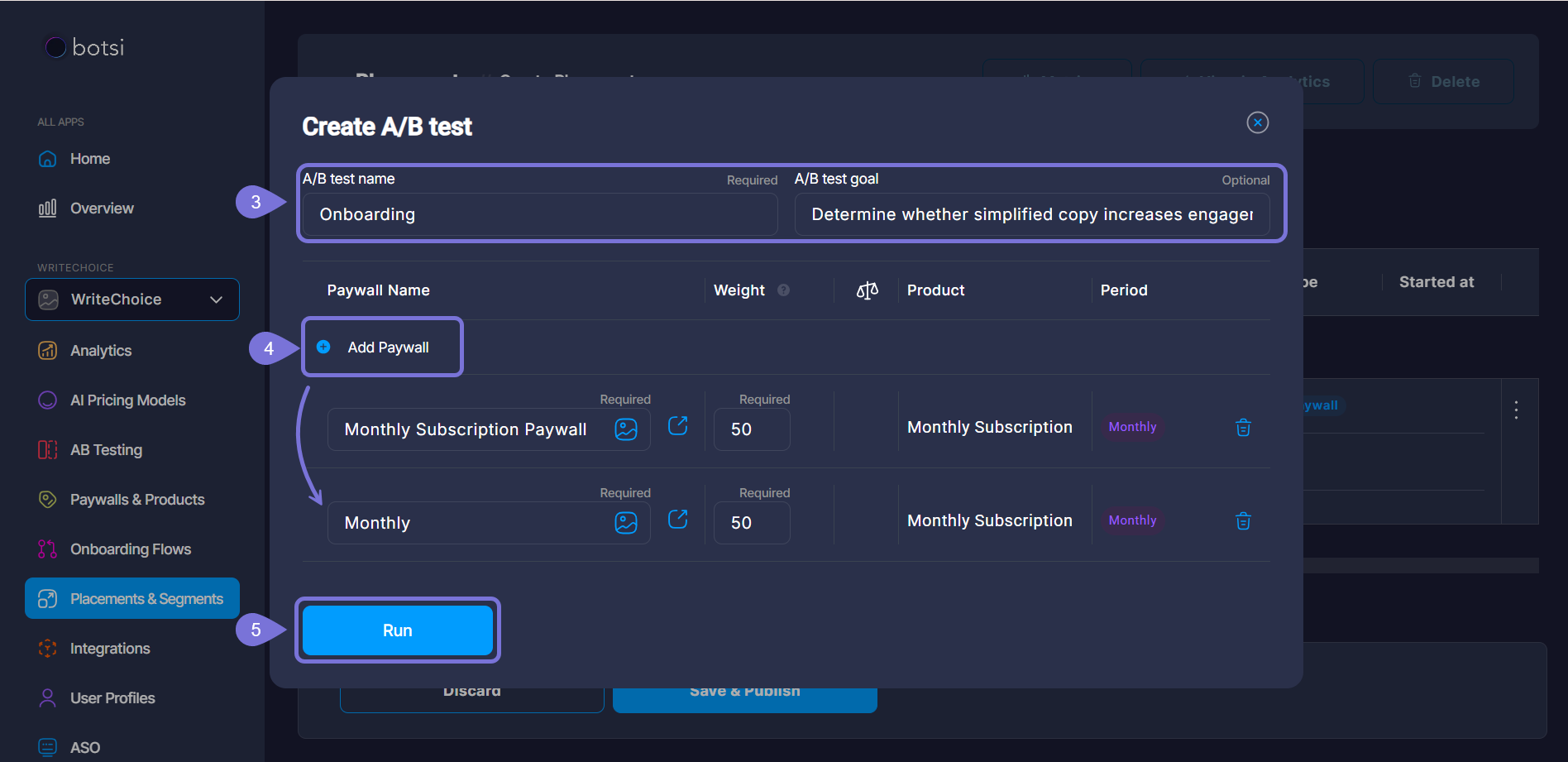
Related Articles
For more information, consult the following pages: